Nepali Unicode Traditional Software, Keyboard Layout and Shortcut Keys as well.
In order to use this Nepali Unicode Traditional Layout, you have to download and install the Nepali Unicode Traditional Layout software in your Computer or Laptop. And you have to add this layout in your computer's languages list.
Remember once again: You must have Nepali Unicode Traditional software installed in your Computer or laptop as shown in the picture in order to use this keyboard layout.
First download the software through the link below.
Click On Nepali Unicode Traditional below to download Nepali Unicode Traditional software.
Link ↡
Software Installation Process:
1. Download the Software from above link.
2. Extract the downloaded file.
3. Open the folder then find the Setup application.
4. Right click in the Setup application.
5. And click on run as administrator.
6. Install It and then restart your computer once.
You have to add Nepali Language in your computer's system's languages list to use Nepali Unicode Traditional Keyboard Layout. And for that follow the following process.
Process of adding the Nepali Unicode Traditional Layout in your computer's languages list. (For Windows 10)
1. Go to Settings and click on Time and Languages.
2. Then click on language and go to Preferred languages options.
3. Click in Add a language. And then search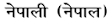 language. And install 2. Here Nepali (Nepal) is already installed so that it is not clearly seen as other.
language. And install 2. Here Nepali (Nepal) is already installed so that it is not clearly seen as other.
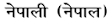 language. And install 2. Here Nepali (Nepal) is already installed so that it is not clearly seen as other.
language. And install 2. Here Nepali (Nepal) is already installed so that it is not clearly seen as other.4. And restart your computer. Then you can use the following Nepali Unicode Traditional Keyboard layout and shortcut keys.
5. And you have to select Nepali Unicode Traditional Layout option in language bar to use this keyboard layout as shown in this picture.
Few more things about Nepali Unicode Traditional are here.
Here are some shortcut keys for the Nepali Unicode Traditional Layout. In these codes (0) is optional code. It means you can either use (0) or not. The result will be the same. For example: If we press Alt+044 then comma (,) will appear and If we use Alt+44 only then also result will be the same means comma (,) will appear.
In sum, we can use both (Alt+044 or Alt+44)for comma (,). That’s why (0) is optional in these shortcut keys.
Nepali Unicode Traditional Keyboard Layout
In above picture you can see the black underline below some keys. Above the underline's keys there are 2 or 3 letters in black color and one letter is in red color. Here you can type ~ ! @ # $ % ^ & * ( ) _ + | " : ? > < with the help of Ctrl + Alt + those Keys in Kalimati Font as well.
For example, if you have to type ( bracket you can press Ctrl+Alt+ ( Key to type ( bracket in Nepali Unicode type.Shortcut Keys:
These shortcut keys are specially for Kalimati Font but it works on Mangal font as well.
Comma , = Alt+044 Less than < = Alt+060
Greater than > = Alt+062 Full Stop . = Alt+046
Slashes / = Alt+047 Slashes \ = Alt+092
Semi colon ; = Alt+059 Colon : = Alt+058
Single inverted comma ' = Alt+039 Double inverted comma " = Alt+034
Large bracket open [ = Alt+091 Large bracket close ] = Alt+093
Small bracket open ( = Alt+040 Small bracket close ) = Alt+041
Dashes - = Alt+045 Plus + = Alt+043
Equal to = = Alt+061 Percentage % = Alt+037
Question mark ? = Alt+063 Curly bracket open { = Alt+123
Curly bracket close } = Alt+125 Pipe | = Alt+124
Underscore _ = Alt+095 Shortcut and & = Alt+038
Exclamation ! = Alt+033 Hashtag # = Alt+035
At the rate @ = Alt+064 multiply = Alt+0120(mangal font)
Some Nepali words and typing codes.













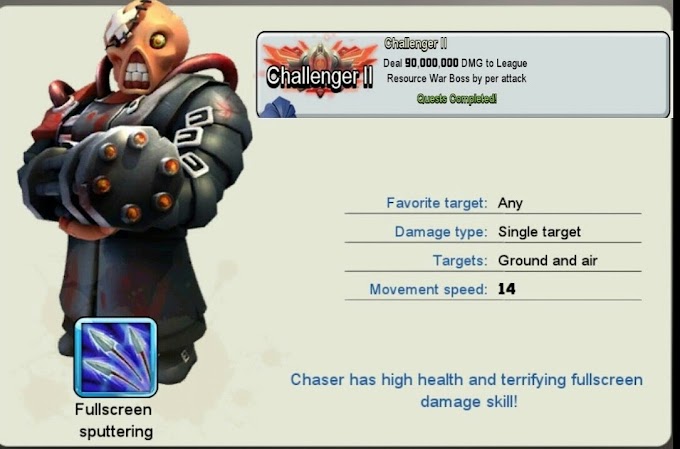


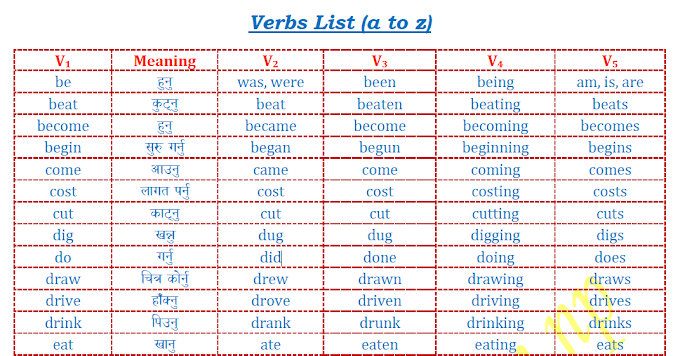



कालिमाटी मा अा कसरी लेख्ने
ReplyDeleteShift + (a)
Delete